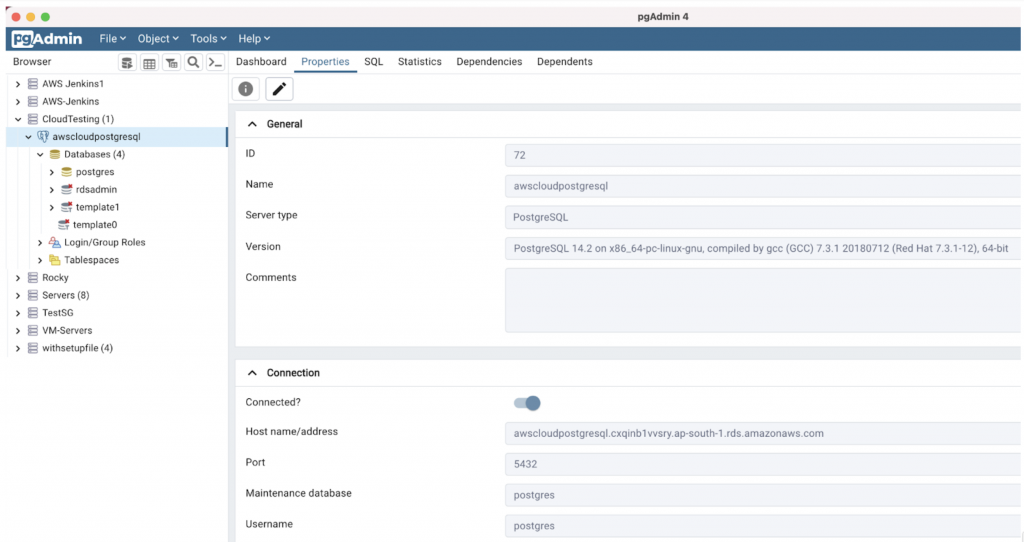pgAdmin 4 is the leading Open Source management tool for monitoring and managing multiple PostgreSQL and EDB Advanced Server database servers. pgAdmin version 6.6 has introduced the new functionality for creating an AWS RDS PostgreSQL instance from pgAdmin. To launch an AWS RDS PostgreSQL instance, the prerequisites are an AWS access key, the AWS secret access key, and the AWS session token if you have temporary security credentials. This feature enables you to quickly deploy the AWS RDS PostgreSQL instance to the desired region, with custom configuration, and connect to it with pgAdmin.
Creating AWS RDS PostgreSQL Instance
To deploy the PostgreSQL server on the AWS RDS, open ‘Deploy Cloud Instance..’ from the server group's Register contextual menu or select a server group from the object menu and navigate to Register > Deploy Cloud Instance… option.
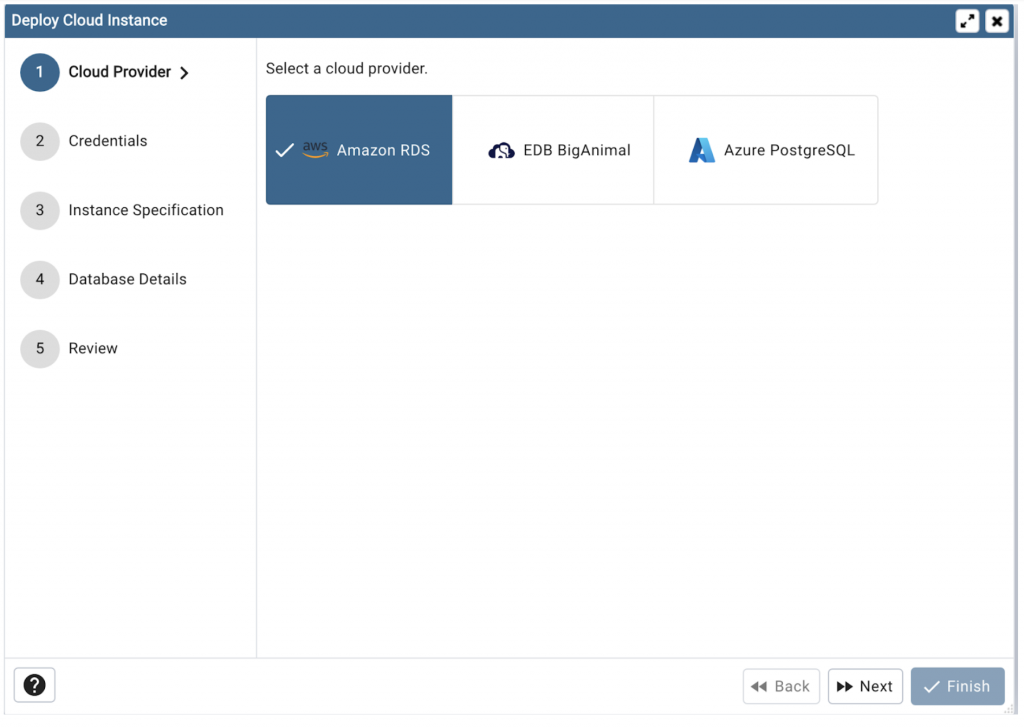
On the Deploy Cloud Instance wizard, select the Amazon RDS cloud provider and move to the next step.
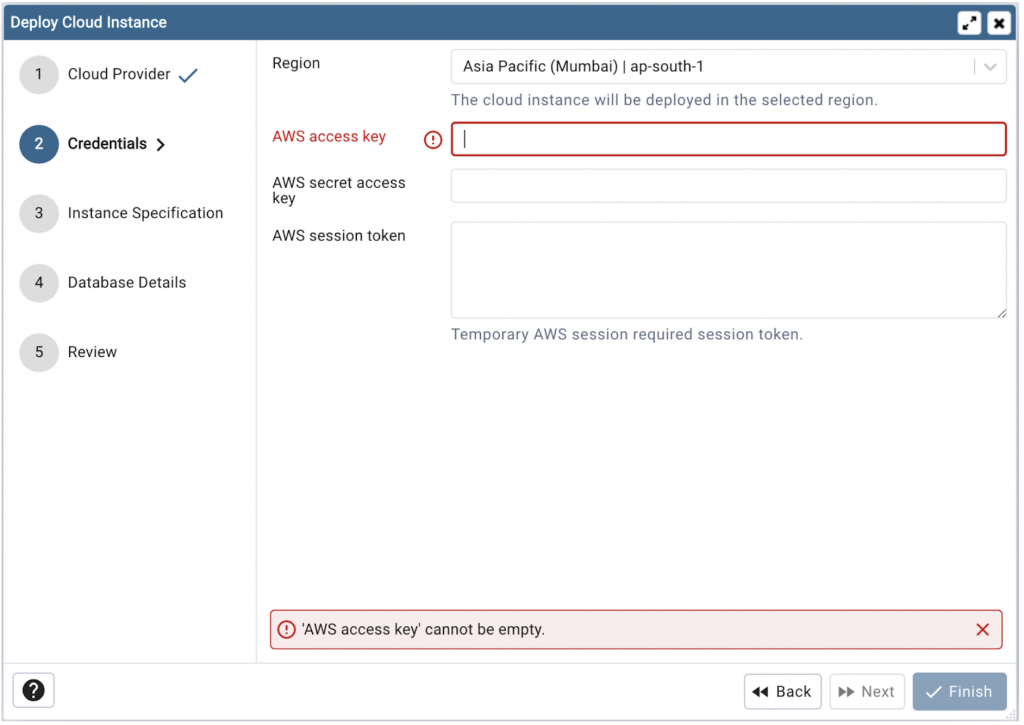
The Credentials step requires the AWS credentials used to perform authentication and the region where the database instance is to be created. Amazon cloud computing resources are hosted in multiple locations world-wide.These locations are referred to as AWS Regions where each region is a distinct geographic area.
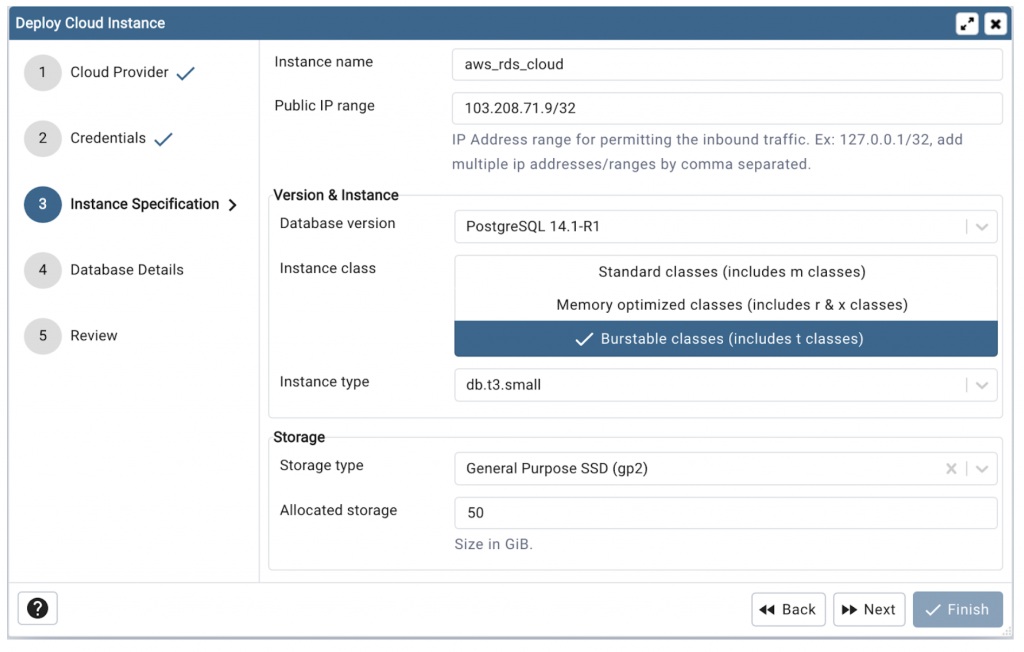
The Instance Specification step gathers the requirements for configuring the instances.
The range of IP addresses from which incoming traffic to the database instance is allowed can be specified with the Public IP range field. The specified Range is added to the VPC security group created for the specified database port. A VPC is a virtual network that is logically isolated from other virtual networks in the AWS Cloud. The database instance is created in the default VPC that comes with your account or one that you create.
Amazon RDS supports DB instances running several editions of PostgreSQL. Currently RDS PostgreSQL supports PostgreSQL version 10.0 onwards. Use the Database version to specify the PostgreSQL version of the cloud instance.
The Instance class determines the computation and memory capacity of the host computer used for your instance. Each type of instance offers different compute, memory, and storage capabilities. Standard class instances provide an ideal cloud infrastructure, offering a balance of compute, memory, and networking resources. They are perfect for small and midsize databases. Burstable Class instances provide a baseline level of CPU performance with the ability to burst to a higher level when required by workload. They are mainly used for development and test environment databases. Memory optimized class instances are designed to deliver fast performance for workloads that process large data sets in memory. These instances are well suited for the following high-performance databases, databases for applications performing real-time processing of large unstructured data etc.
For information about instance class pricing, see Amazon RDS pricing.
The Instance Type provides more information on hardware specifications such as CPU, memory etc. To determine which instance types meet your requirements, such as, compute resources, storage resources, see Find an Amazon EC2 instance type.
Amazon RDS can be launched with one of these types of storage: General Purpose SSD (also known as gp2), Provisioned IOPS SSD (also known as io1), and Magnetic.
General Purpose SSD volumes deliver single-digit millisecond latencies and the ability to burst to 3,000 IOPS for extended periods of time. Provisioned IOPS storage is designed to meet the needs of I/O-intensive workloads, particularly database workloads, that require low I/O latency and consistent I/O throughput. Magnetic storage type is the oldest type. Select Storage type according to your workload. The Allocated storage specifies storage size of the db instance.
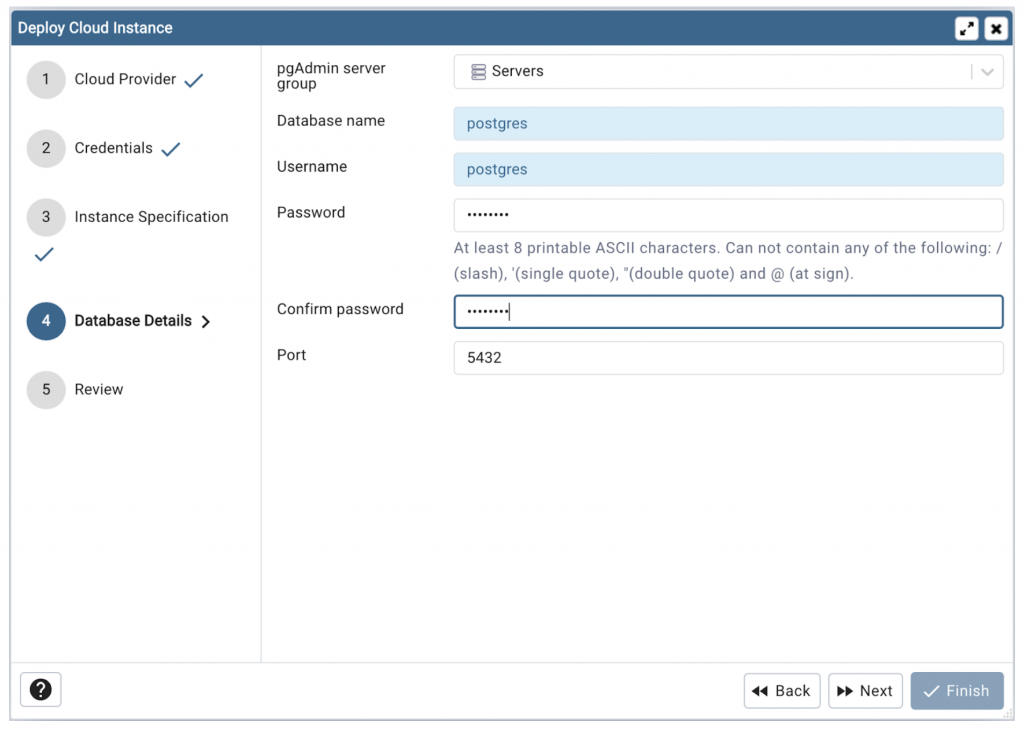
The Database Details page gathers information about database specifications such as database name, username, password, port.
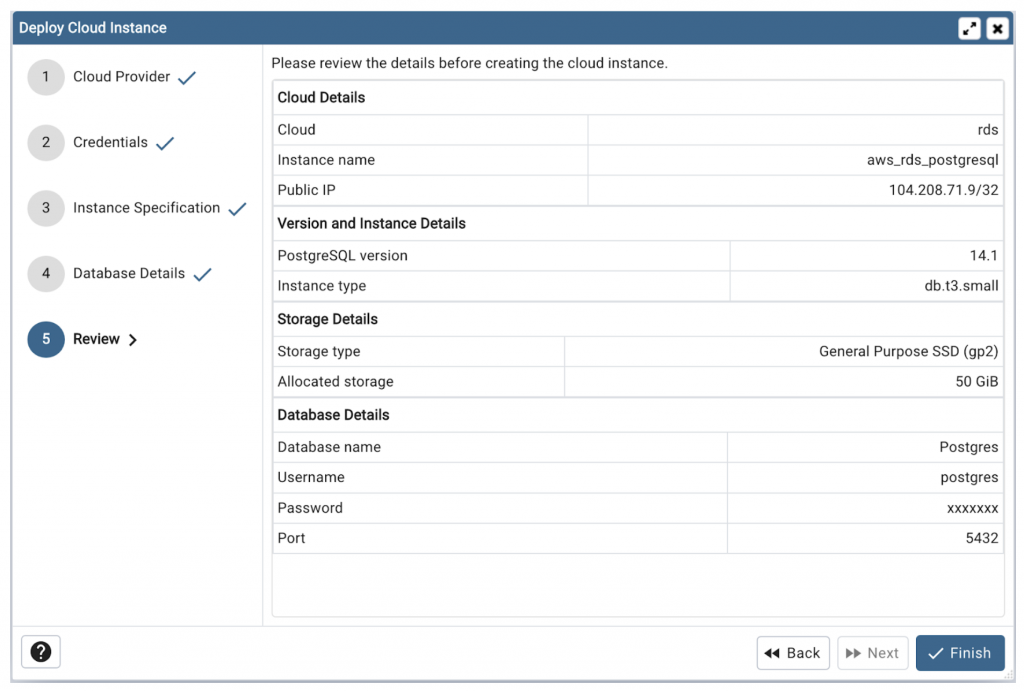
The review section gives summary information about the cloud database instance specification. Clicking the Finish button will send a request to the AWS cloud to create the RDS PostgreSQL instance.
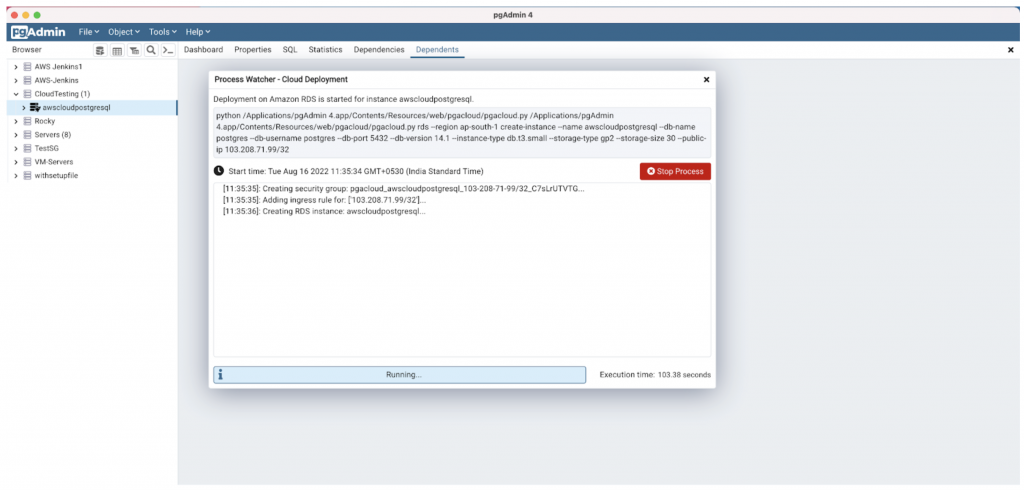
A background process will start which will deploy the instance in the cloud and monitor the progress of the deployment. The Server will be added to the tree with the cloud deployment icon. Once the deployment is done, the server details will be updated.
Using AWS RDS PostgreSQL
When a database instance is successfully created, you connect to the cloud database using the password specified in the creation.
Conclusion
One can conveniently launch a PostgreSQL instance in the AWS RDS environment and connect to it with a few clicks using pgAdmin, without detailed knowledge of AWS RDS services. This allows PostgreSQL databases to be quickly and easily deployed and developed for development, test, and production purposes, all from within one tool.