Here, we are going to look at how to install PostgreSQL on Ubuntu Server.
This post will help you with installing the PostgreSQL database server on your Ubuntu 18.04, Ubuntu 16.04 and Ubuntu 14.04 systems.
Step 1 – Enable the PostgreSQL apt repository
PostgreSQL packages are available in the default Ubuntu repository, but other versions of PostgreSQL are also available through the PostgreSQL apt repository.
To use the apt repository according to Ubuntu version, follow these steps:
1. Visit the PostgreSQL Ubuntu download site:
https://www.postgresql.org/download/linux/ubuntu/
2. Select your version of Ubuntu and copy the corresponding line for the apt repository.
For Example:
For Ubuntu 18.04 you should select Bionic (18.04):
deb http://apt.postgresql.org/pub/repos/apt/ bionic-pgdg main
3. Create the file “/etc/apt/sources.list.d/pgdg.list” and add the corresponding line for the repository in it:
root@pooja-virtual-machine:~# sudo sh -c 'echo "deb http://apt.postgresql.org/pub/repos/apt/ bionic-pgdg main" >> /etc/apt/sources.list.d/pgdg.list'
4. Import the repository signing key and update the package lists:
root@pooja-virtual-machine:~# wget --quiet -O - https://www.postgresql.org/media/keys/ACCC4CF8.asc | sudo apt-key add -
Step 2 – Install PostgreSQL on Ubuntu
We have added the PostgreSQL official repository to our system, now we need to update the repository list:
root@pooja-virtual-machine:~# sudo apt-get update
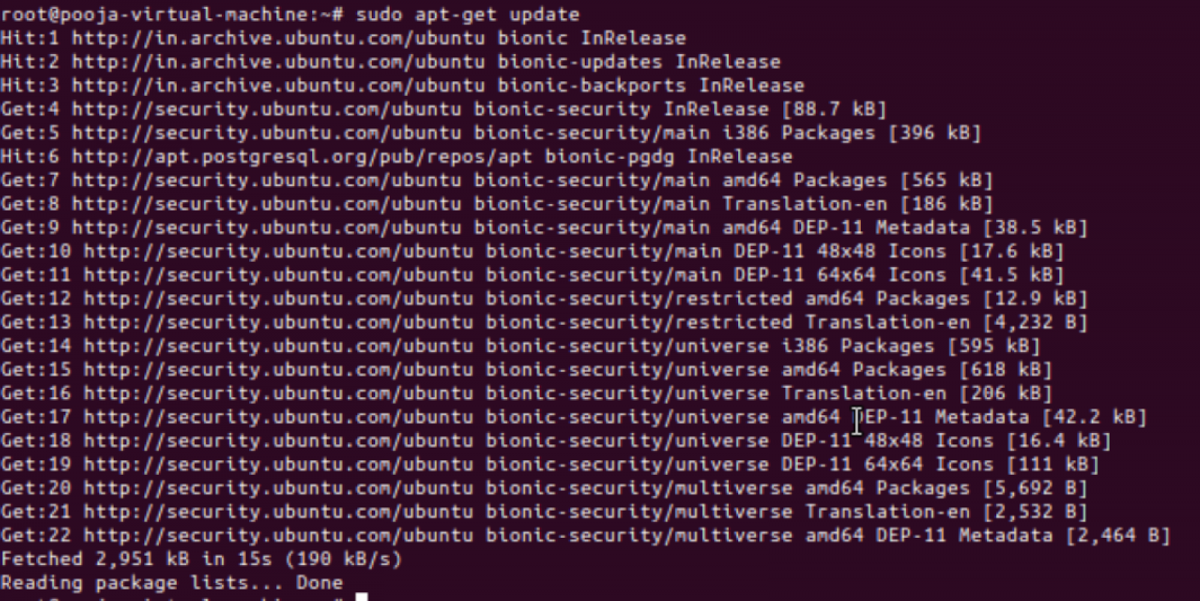
To install PostgreSQL on Ubuntu, use the apt-get (or other apt-driving) command:
root@pooja-virtual-machine:~# apt-get install postgresql-11
Step 3 – Connect to PostgreSQL
During PostgreSQL installation, by default, it creates a user “postgres” and also creates a system account (Operating System User) with the same name “postgres.”
So to connect to the PostgreSQL server, log in to your system as user “postgres.”
root@pooja-virtual-machine:~# su - postgres
Step 4 – Log in to the cluster
On Ubuntu, the cluster is initialized during the installation. You can invoke the below command to find the status of the running PostgreSQL cluster:
root@pooja-virtual-machine:~# ps -ef | grep postgres
postgres 4862 1 0 05:32 ? 00:00:00 /usr/lib/postgresql/11/bin/postgres -D /var/lib/postgresql/11/main -c config_file=/etc/postgresql/11/main/postgresql.conf
postgres 4864 4862 0 05:32 ? 00:00:00 postgres: 11/main: checkpointer
postgres 4865 4862 0 05:32 ? 00:00:00 postgres: 11/main: background writer
postgres 4866 4862 0 05:32 ? 00:00:00 postgres: 11/main: walwriter
postgres 4867 4862 0 05:32 ? 00:00:00 postgres: 11/main: autovacuum launcher
postgres 4868 4862 0 05:32 ? 00:00:00 postgres: 11/main: stats collector
postgres 4869 4862 0 05:32 ? 00:00:00 postgres: 11/main: logical replication launcher
Now you can log in to the PostgreSQL cluster and query through the psql client:
postgres@pooja-virtual-machine:~$ /usr/lib/postgresql/11/bin/psql -p 5432
psql (11.5 (Ubuntu 11.5-3.pgdg18.04+1))
Type "help" for help.
postgres=# \l
List of databases
Name | Owner | Encoding | Collate | Ctype | Access privileges
-----------+----------+----------+---------+-------+-----------------------
postgres | postgres | UTF8 | en_IN | en_IN |
template0 | postgres | UTF8 | en_IN | en_IN | =c/postgres +
| | | | | postgres=CTc/postgres
template1 | postgres | UTF8 | en_IN | en_IN | =c/postgres +
| | | | | postgres=CTc/postgres
(3 rows)
Your PostgreSQL installation has been completed successfully.
Reference link for PostgreSQL 11.5 docs:
https://www.postgresql.org/docs/11/index.html
